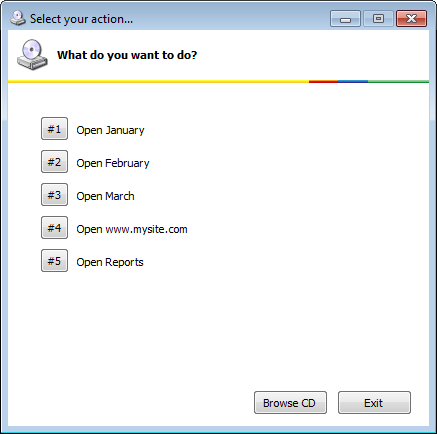Customize text of Autorun Menu Buttons on your Autorun CD (new in version 3.2)
Customization of menu buttons in the Autorun Menu
When you add new documents to the autorun menu in 1st Autorun Express, it creates new menu entries automatically. These entries get default button titles - 1 », 2 » etc, like in the sample below:
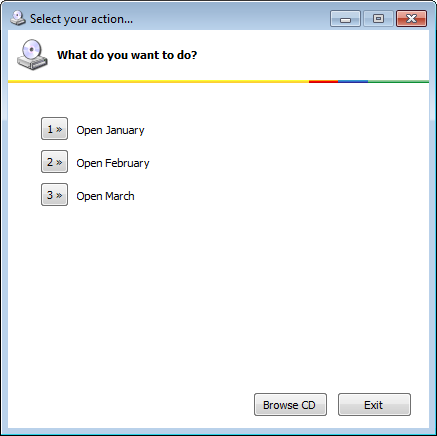
When you edit menu entries in 1st Autorun Express, you can see those titles in Button title field (new in 3.2):
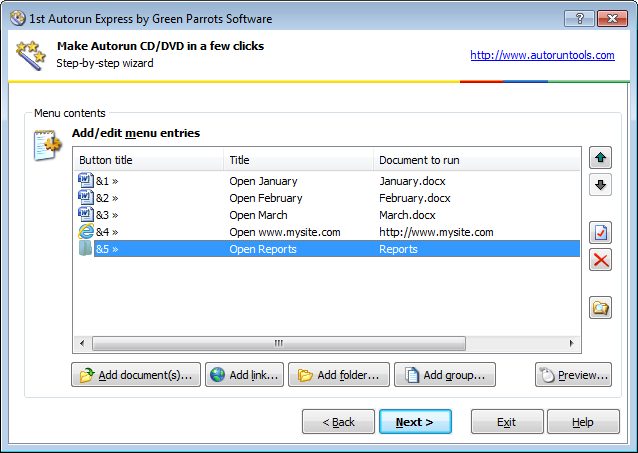
You can edit each entry in the menu and enter its own custom title instead. Double-click any entry in the list to open entry edit window:
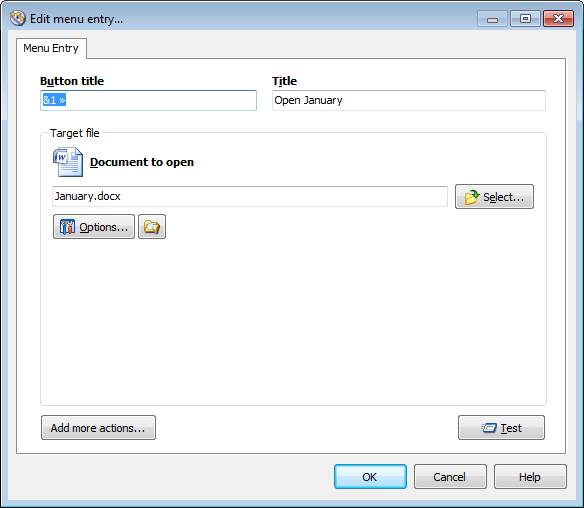
Enter any custom button title there. Use & before character to make this item run if user presses Alt+<character> on the keyboard.
This way you can specify custom button titles for each item in the menu:
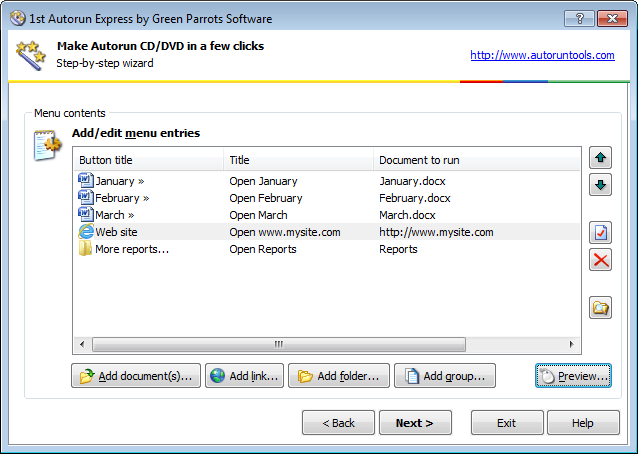
The button titles in the menu will look like:
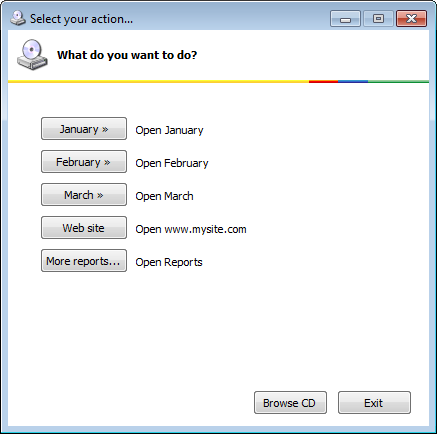
After some menu design customization it will look like:
(read more about autorun menu design customization)
Instead of editing each button title in the menu separately, you can edit default button title used for all buttons by default.
This option is available in autorun menu design settings dialog, on the Contents page:
(read more about design settings)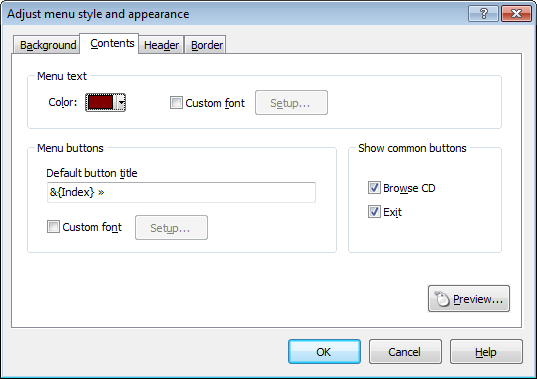
You can enter any custom text into Default button title field and this text will be used for all buttons that do not have their own custom text specified.
{Index} will be replaced with an index of the actual button in the menu (1, 2, 3 etc.)
For example if we put #&{Index} there, then the autorun menu (with default design) will look like: